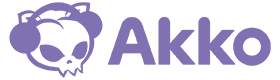Not all keyboards are the same, and just like the different keyboard layouts we've covered before, today we'll explore the main differences between Mac keyboards and Windows keyboards.
Whether you're a Mac user looking to buy a mechanical keyboard or are interested in Apple's Magic Keyboard, this guide will help you make an informed decision.
Main differences between Mac and Windows keyboards
1. Function key layout
Mac keyboards have a different layout for the function keys (F1-F12) as well as special keys such as the Command and Option keys.
Windows keyboards contain a “Windows” key, which is not present on Mac keyboards.
2. Name and placement of the “Alt” key
On a Mac keyboard, the “Alt” key is called the “Option” key and is located next to the “Ctrl” key.
On a Windows keyboard, the “Alt” key is located next to the space bar.
3. Differences in the function keys
On Mac keyboards, volume and brightness controls are integrated into the F1-F12 keys.
On Windows keyboards, volume and brightness controls are usually located on separate keys.
4. Command keys and keyboard shortcuts
On a Mac keyboard, the Command (⌘) key performs a similar function to the Ctrl key on Windows keyboards, providing shortcuts like Command + C (copy) and Command + V (paste). The Option (⌥) key also plays an important role, enabling special functions when combined with other keys, such as Option + Shift + 2 for the @ symbol.
On Windows keyboards, the most common keyboard shortcuts include Ctrl + C (Copy), Ctrl + V (Paste), and Ctrl + X (Cut). The Windows key can be combined with other keys for quick actions, such as Windows + L (Lock the computer) and Windows + D (Show desktop).
5. Special keys
In addition to the Backspace key (labeled “Delete”) and the Delete key, Mac keyboards also have special keys such as the Eject key and the Power key.

Comparison Chart: Mac Keyboard vs. Windows Keyboard
| feature | Mac keyboard | Windows keyboard |
| Function key layout | Different layout for function keys (F1-F12) with Command (⌘) and Option (⌥) keys | Contains Windows key, different layout of function keys |
| Name & placement of the Alt key | “Alt” is called “Option” and is located next to “Ctrl” | “Alt” is located next to the space bar |
| Differences in the function keys | Volume and brightness controls are integrated into F1-F12 | Volume and brightness controls are usually located on separate buttons |
| Command keys & keyboard shortcuts | Command (⌘) takes over the function of the Ctrl key on Windows; Option (⌥) enables special shortcuts | Ctrl key for common keyboard shortcuts; Windows key for system commands |
| Special keys | Contains Delete (Backspace), Option, Command, Eject and Power keys | Contains Windows key, Backspace, Delete and Print key |
1. Function key layout
Mac keyboards have a different layout for the function keys (F1-F12). They also include the Command (⌘) key , which is missing on Windows keyboards. Instead, they have the Windows key , which is missing on Mac keyboards.
On Mac keyboards, the function keys often have additional symbols that directly control system controls like brightness, volume, or media playback. Windows keyboards often have these functions on separate keys or as secondary functions that must be activated with the "Fn" key.
2. Name and placement of the Alt key
A common problem when switching between Mac and Windows is the placement of the “Alt” key .
- Mac keyboards: The “Alt” key on Mac keyboards is called “Option (⌥)” and is located next to the “Command” key.
- Windows keyboards: The “Alt” key is located right next to the spacebar and is referred to as “Alt.”
These differences can be confusing at first, especially if you frequently switch between the two systems.
3. Differences in the function keys
Mac keyboards use the function keys (F1-F12) by default for system-related functions such as:
- Brightness settings
- Volume control
- Media control (play, pause, next track)
On Windows keyboards, these functions are not typically the primary functions of the F keys. Instead, they often need to be combined with the Fn key to perform the same functions.
4. Command keys & keyboard shortcuts
Keyboard shortcuts on Mac and Windows differ significantly, especially when it comes to copying, pasting, and other common actions:
Mac:
- Command (⌘) + C = Copy
- Command (⌘) + V = Insert
- Command (⌘) + X = Cut
- Option (⌥) + Shift + 2 = @ sign
Windows:
- Ctrl + C = Copy
- Ctrl + V = Insert
- Ctrl + X = Cut
- Alt Gr + Q = @ sign
Another example is closing programs:
- Mac: Command + Q
- Windows: Alt + F4
These differences make it difficult to switch between the two systems at first, but over time you get used to it.
5. Special keys and additional functions
Mac keyboards contain some special keys that are not found on Windows keyboards:
- Eject button: Previously used for CD/DVD drives, now rarely used.
- Power button: Some Mac keyboards have a dedicated power button.
- Delete key: On Mac keyboards, "Delete" is equivalent to the backspace key on Windows keyboards. The true "Delete" function is only available on enhanced Mac keyboards.
Windows keyboards, on the other hand, have some special keys of their own:
- Windows key: Used for quick access to the Start menu and other system functions.
- Print Screen: For taking screenshots (on Mac this function is performed by “Command + Shift + 3”).
- Num Lock / Scroll Lock: Not available on all Mac keyboards.
Akko 5075B Plus Air – The perfect mechanical keyboard for Mac users
If you're looking for a Mac-compatible mechanical keyboard that offers a premium typing experience, the Akko 5075B Plus Air is a fantastic choice. Designed with versatility and performance in mind, this keyboard is ideal for both macOS and Windows users .
Main features:
- Seamless Mac compatibility: The Mac keycaps are perfectly adapted to macOS and provide an improved typing experience.
- High-quality typing experience: The gasket-mount construction offers a soft, springy typing feel.
- Three connection modes: Ideal for different usage scenarios with 2.4 GHz wireless, Bluetooth 5.0 and USB-C wired mode .
- 75% layout: Perfect balance between functionality and space-saving design.
If you want the best of both worlds – a mechanical typing experience with full macOS compatibility – the Akko 5075B Plus Air is the perfect choice!