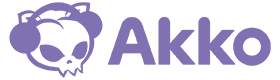Akko ISO-DE/Nordic keyboards upgrade guide
For better keycap switching and keyboard upgrade, please follow the guidelines below:
ISO Nordic/DE
1. Remove the highlighted keycaps from your keyboard as shown above using the included keycap puller.
2. Find the keycap conversion kit included in the package.
3. Replace the keycaps as shown.
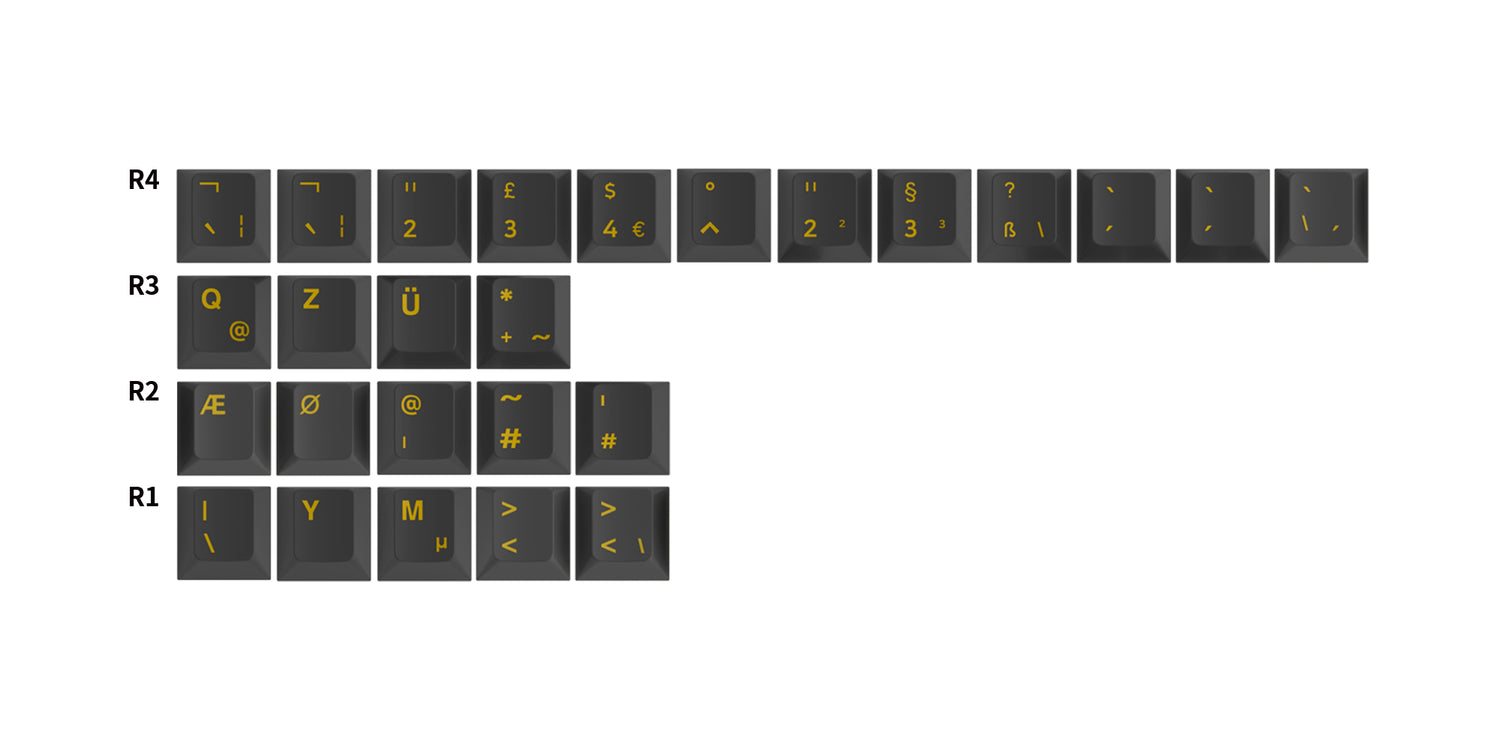
Extra keycaps
With basic keycaps and additional character keycaps.
Customize keyboards (if necessary):
Customize keyboards (if necessary):
If you want to customize our cloud driver, please follow the steps below:
1. Select and download the upgrade tools model. (Now only supports Windows system to update the ISO keyboards. Mac version is under development. Currently supported models: Akko 3068B Plus ISO, 3084B Plus ISO, 5075B Plus ISO, 5075S ISO, 5087B Plus ISO, 5087S ISO, 5108B Plus ISO. )
2. Disconnect the 2.4G receiver from the keyboard and exit the keyboard driver, make sure the keyboard is switched to wired mode.
3. Open the Upgrade Tool and follow the steps in the images below. Click on the right side and then click on the left side "Upgrade". (Note: You cannot open two upgrade tools at the same time, otherwise the upgrade will not work).
Upgrade tools
-
3068B Plus ISO
-
3084B Plus ISO
-
5075B Plus ISO
-
5075S ISO
-
5087B Plus ISO
-
5087S ISO
-
5108B Plus ISO
-
MOD 007 PC ISO
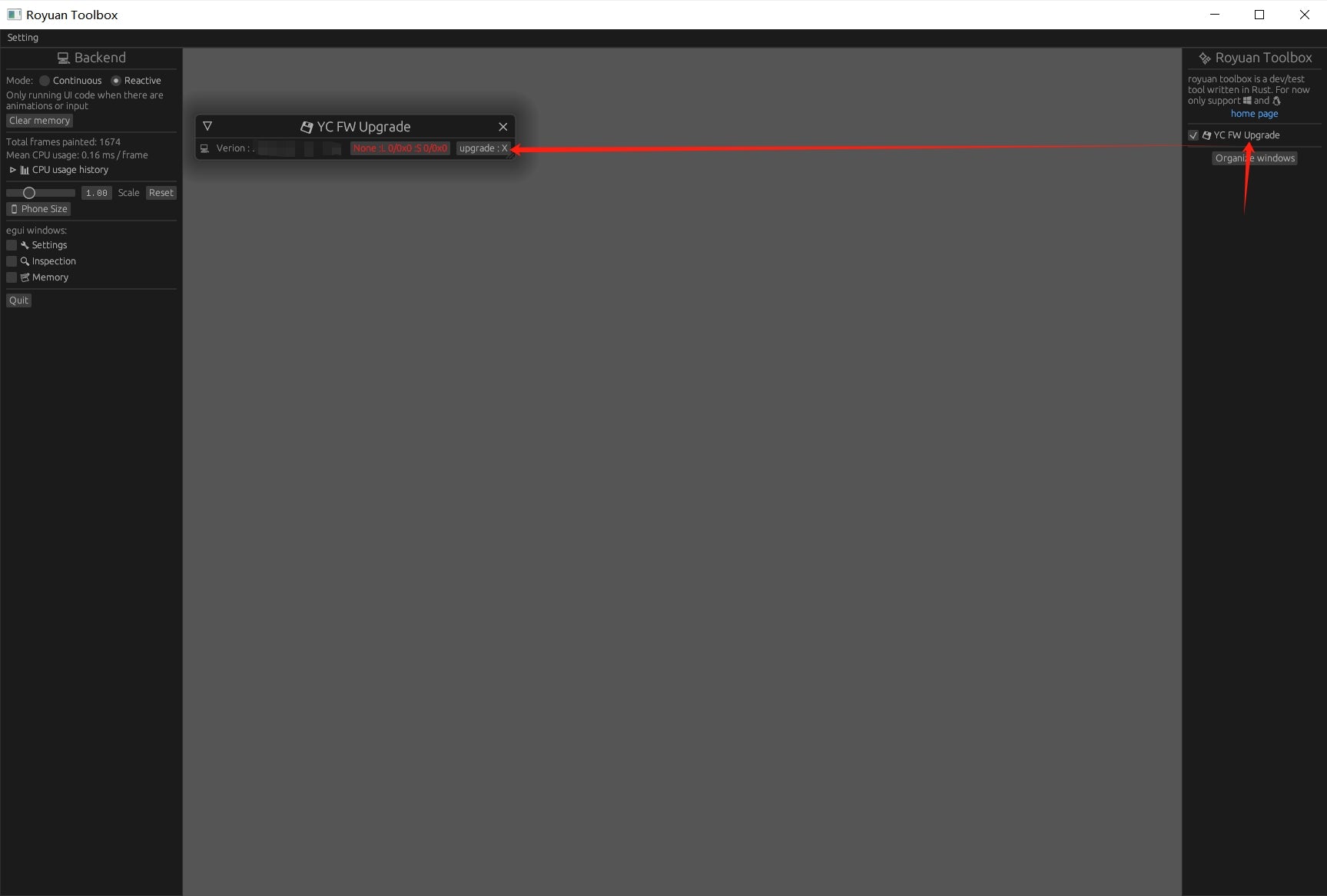
4. Please open the cloud driver ( Download Center ) after the upgrade is completed and you can start customizing your keyboard. (Please make sure the Akko Cloud Driver version is above V370.0.18_\IOTV160. If the driver does not recognize your keyboard layout correctly, please manually adjust it to your language as shown in the image below. Currently only the ISO-DE (German) and ISO-Nordic (Nordic) layouts supported)
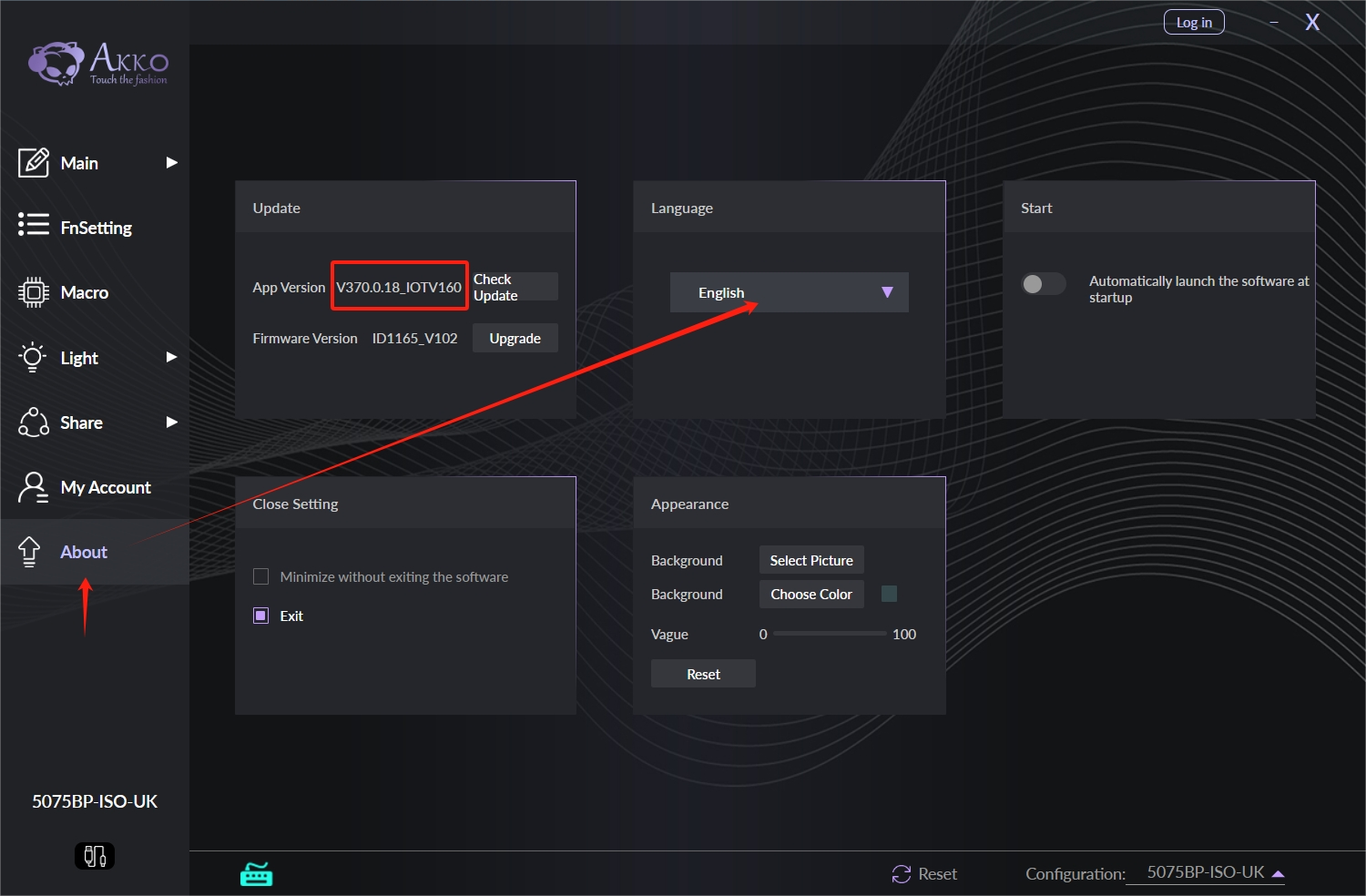
Note for failed upgrades:
1. Disconnect the keyboard from all power sources (USB and battery powered).
2. Open the "Upgrade Tool.exe" file, connect the USB cable to the computer, and the upgrade tool will automatically upgrade the failed keyboard.
If you have any further questions, please contact us now: